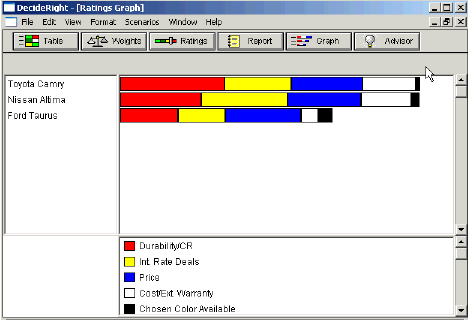Overview of Decision Making with DecideRight©
DecideRight Home Page | Special Features | Security | System Requirements | Purchase and Installation
From the main screen, you can choose to create a new file or using go into DecideRight QuickBuild, a decision building wizard. Building a decision using DecideRight involves six basic steps. We'll take a look at those steps, using as an example a decision to buy a car.
1. State decision (back to top)
Provide a statement about the decision you need to make. "Choose a new car"
2. Input options (back to top)
Input the details of the various options that you are trying to decide among. This involves telling DecideRight about the different options you are considering. "Toyota Camry" "Nissan Altima" "Ford Taurus"
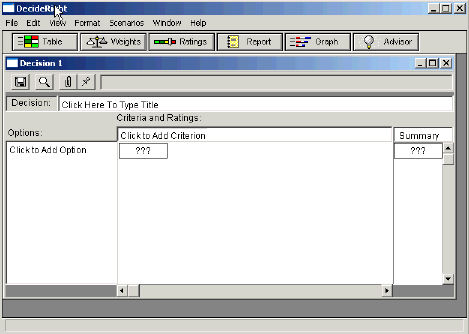
3. Criteria (back to top)
Input your criteria for choosing which product to buy. "Price" "My chosen color available" "Durability according to Consumer Reports" "Interest Rate deals" "Trunk Size" "Built-in child options" "Cost of extended warranty". It's best to stay with 10-15 criteria. If necessary, you can add or delete criteria at any point.
4. Relative Importance (back to top)
Rank your criteria in order of importance. Compare the figures above and below. In the figure above, the criteria appear in the order entered, with "Color" first. Below, the criteria appear in the user's perceived order of importance. And remember, that can be changed at any time.
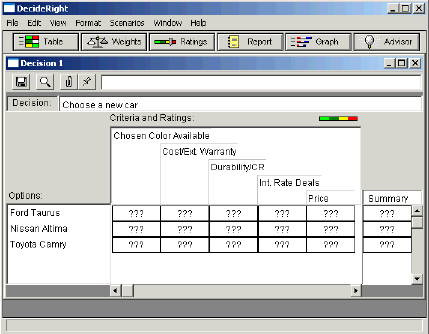
5. Rate each option (back to top)
You then need to rate each of the option according to the criteria that has been set by you in step three.
This involves choosing ratings such as “excellent, good, fair, or poor”. This can be done in three ways: dragging and dropping the name of the option onto a scale of Excellent, Good, Fair, Poor; sliding a bar with the same range of options, or entering actual numeric data, as displayed in this figure. As you can see, the Camry has moved to the top based on the input given.
There are small triangles on several of the rating boxes, which indicate that the user has entered a comment for this rating of this option. The text entered as comments for rating the criteria will appear in the final report.
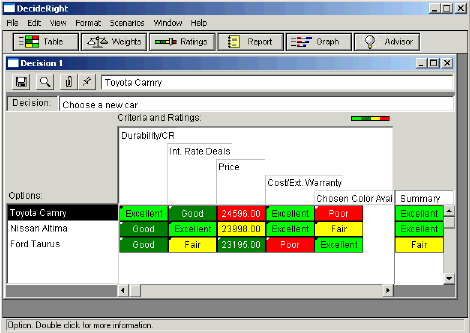
6. Graph/report generation (back to top)
At any time during the data entry process you can generate a graph of ratings and rankings, but it is especially valuable after you have finalized your data. DecideRight will then generate a graph and a report with an executive summary and elements of the final decision detailed by criterion.
Sample Graph:
Excerpt from Sample Report:
Choose a new car
Executive Summary
Based on a careful evaluation of how well each of the 3 possible choices could meet the 5 major criteria considered, Toyota Camry appears to be the best choice.The 3 choices considered were:
- Toyota Camry
- Nissan Altima
- Ford Taurus
The criteria used to evaluate the options were (in order of importance):
- Durability/CR
- Int.Rate Deals
- Price
- Cost/Ext. Warranty
- Chosen Color Available
Of all of the choices considered, 2 were considered to be leading candidates. These "top options" were:
- Toyota Camry
- Nissan Altima
Durability/CR was the most significant factor leading to the choice of Toyota Camry over Nissan Altima.
Special Features (back to top)
The Advisor available through the Help Menu can provide assistance with some basic questions that may arise.
Security (back to top)
Password protection is not available for this product.
System Requirements (back to top)
- Windows 95 or higher (including XP)
- Word processing software to read reports (generated in .RTF format for universal availability)
Purchase and Installation (back to top)
DecideRight© is available for purchase from Performance Solutions Tech Inc..
Copyright 2001, 2002 SkyHunter Partners. All Rights Reserved.